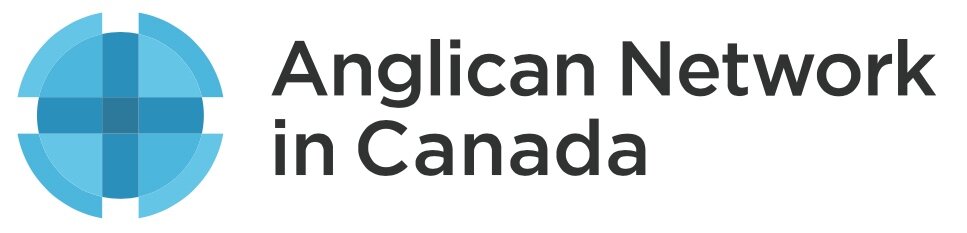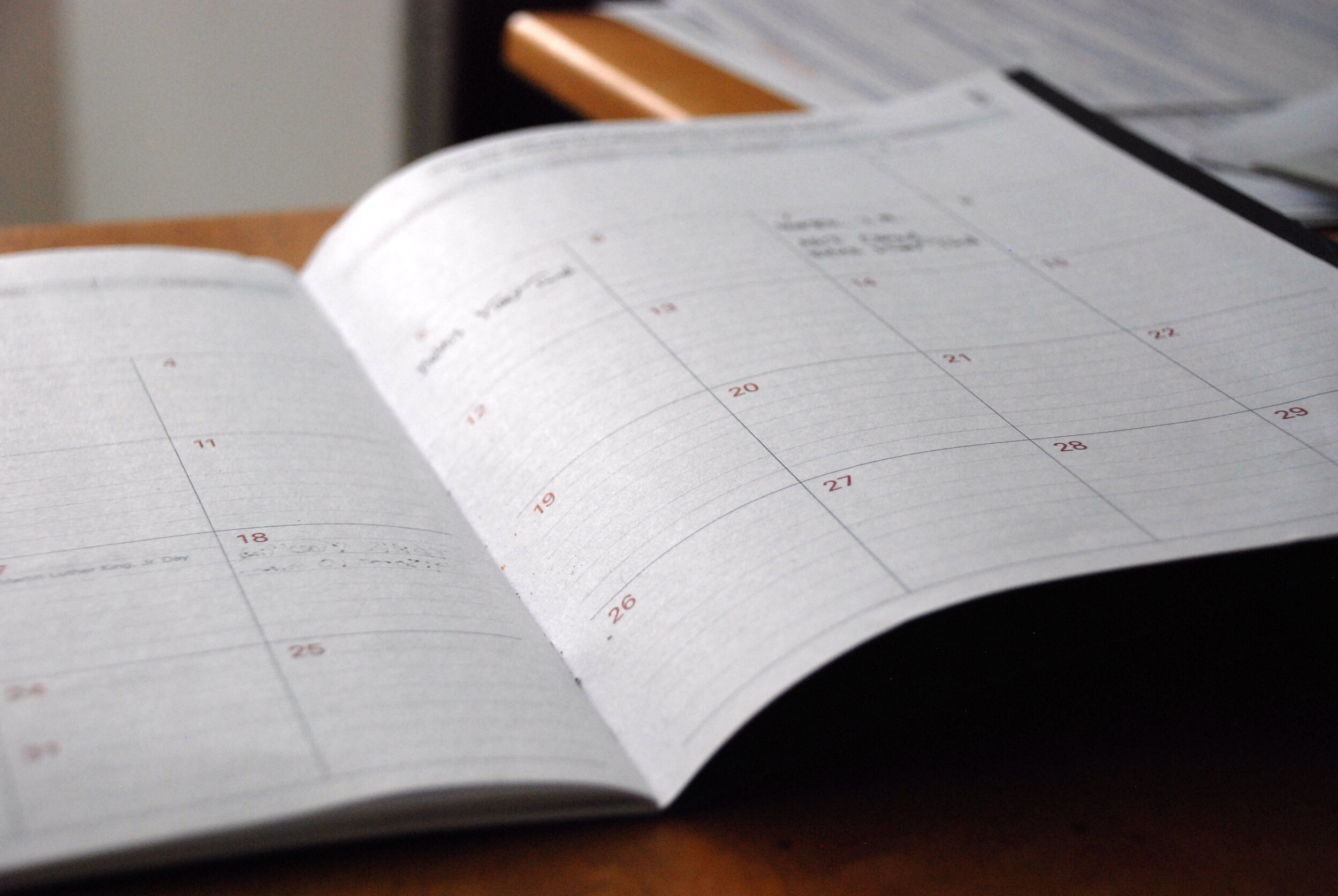Canon Tom Carman has prepared a Liturgical Calendar for this year based on the ACNA Lectionary. It provides the day of the church year, liturgical colour, readings, Collect and Proper Preface for any given Sunday and the Major Holy Days. In addition he has created a digital calendar that may added to most smartphone, tablet and computer calendar apps as a subscription or imported.
How to Subscribe to the ACNA Liturgical Calendar
**Note: the preferred method of using the ACNA Liturgical Calendar on your electronic devices is to “subscribe” to it in your calendar app. This subscription is absolutely free. It is important, however, that you read the instructions below in order to Subscribe to the calendar rather than just Import it.**
Good news for Previous Subscribers
The good news this year is that if you subscribed to the ACNA Liturgical Calendar last year, you don’t need to do anything more. The information for the coming year has been added to your subscription and should appear on your device the next time your calendar app refreshes. Next year, you’ll find the same thing. Your subscription will automatically update with the next year’s information.
New Subscribers
For those using Apple devices with iCloud:
Use one of the following sets of instruction,
a) If you use a Mac computer and an iOS device, use these instructions. Use the section titled ‘Set up a new iCloud calendar subscription on your Mac’. Ignore everything else on the page. Enter this URL as the Calendar address in step 2, https://calendar.google.com/calendar/ical/ma7m909q4huvqedci3fbl1u6rg%40group.calendar.google.com/public/basic.ics
b) If you are installing on a single iOS device, use this method:
Go to Settings > Calendar > Accounts > Add Account > Other.
1. Tap Add Subscribed Calendar.
2. Enter this URL https://calendar.google.com/calendar/ical/ma7m909q4huvqedci3fbl1u6rg%40group.calendar.google.com/public/basic.ics and click Subscribe
3. On the next screen under Account choose iCloud. Also choose a colour and turn off Event Alerts.
Alternatively, you can cut and paste the link above into an email. Send it to yourself and open it on your iOS device. Then just tap the link in the email and you will be prompted to subscribe. Finish by following step 3 above.
Android users add this subscription to your device:
1. On your computer, open Google Calendar.
2. On the left, next to Other calendars click the plus symbol + to add a calendar and then choose > From URL.
3. Enter the calendar URL, https://calendar.google.com/calendar/ical/ma7m909q4huvqedci3fbl1u6rg%40group.calendar.google.com/public/basic.ics
4. Exit Settings and your new calendar will appear under Other calendars. You can choose a colour for the calendar by clicking on the ︙ symbol to the right of your calendar listing.
5. When you open Google Calendar on your Android device make sure your new Calendar is checked in the list of calendars. To do this click the menu symbol ≡ at the top left of the screen. If the new calendar doesn’t appear in the list, click Settings, find the new calendar listing, click it and make sure Sync is turned on.
For Users of Outlook.com and Microsoft 365
1. Open your web browser and go to https://outlook.live.com/calendar/
2. In the column at the left click ‘Add Calendar’.
3. In the window that appears click ‘Subscribe from web’.
4. Paste the following link into the field,
https://calendar.google.com/calendar/ical/ma7m909q4huvqedci3fbl1u6rg@group.calendar.google.com/public/basic.ics
5. Give the calendar a name. Choose a colour, a charm and the location you want to add it to (i.e. My Calendars).
6. Click ‘Import’ and you’re done.
For those who would rather just view it in a Web Browser
1. Click here. If you click on an item it will open to reveal details about that day.
2. Once you’ve visited this link, add it to your Favourites or Bookmarks and give it a memorable name so you can easily find it again.